Welcome To ThinkAutomation
ThinkAutomation is a business process automation server designed to streamline and automate on-premises and cloud-based business processes that are triggered by specific events or messages from different sources. Events can be trigged by incoming email, database changes, webhooks, web form & chat bot submissions, AI requests, incoming SMS & Teams messages, documents & local file changes and other message sources.
When a message is received ThinkAutomation executes one or more workflow Automations. Automations are created using an easy to use drag-and-drop, low-code interface to automate simple or complex processes. Automations can perform many Actions that use data parsed and extracted from the incoming message. Actions include updating databases, CRM systems and cloud services, sending outgoing emails, Teams & SMS messages, document processing, custom scripting, AI integration and much more. Over 130 built-in actions are included, plus ThinkAutomation can be extended with and Custom Actions that you can create yourself or download from our on-line library.
ThinkAutomation stores each processed message in the Message Store. The Message Store contains a copy of each message processed along with a log of Automation actions.
The ThinkAutomation Studio is used to setup your Message Sources, to design and test your Automations and to view the Message Store & logs. Multiple Message Sources and Automations can be grouped into a Solution. Any number of Solutions can be created. Once you have configured your Message Sources and Automations the ThinkAutomation Studio can be closed. Messages are processed in the background by the ThinkAutomation server.
ThinkAutomation is a self-managed solution, which means it can be deployed either on-premises or on a private-cloud virtual machine of your choice. This gives you control over the hosting environment, reduces running costs, and enables the processing of private and sensitive data.
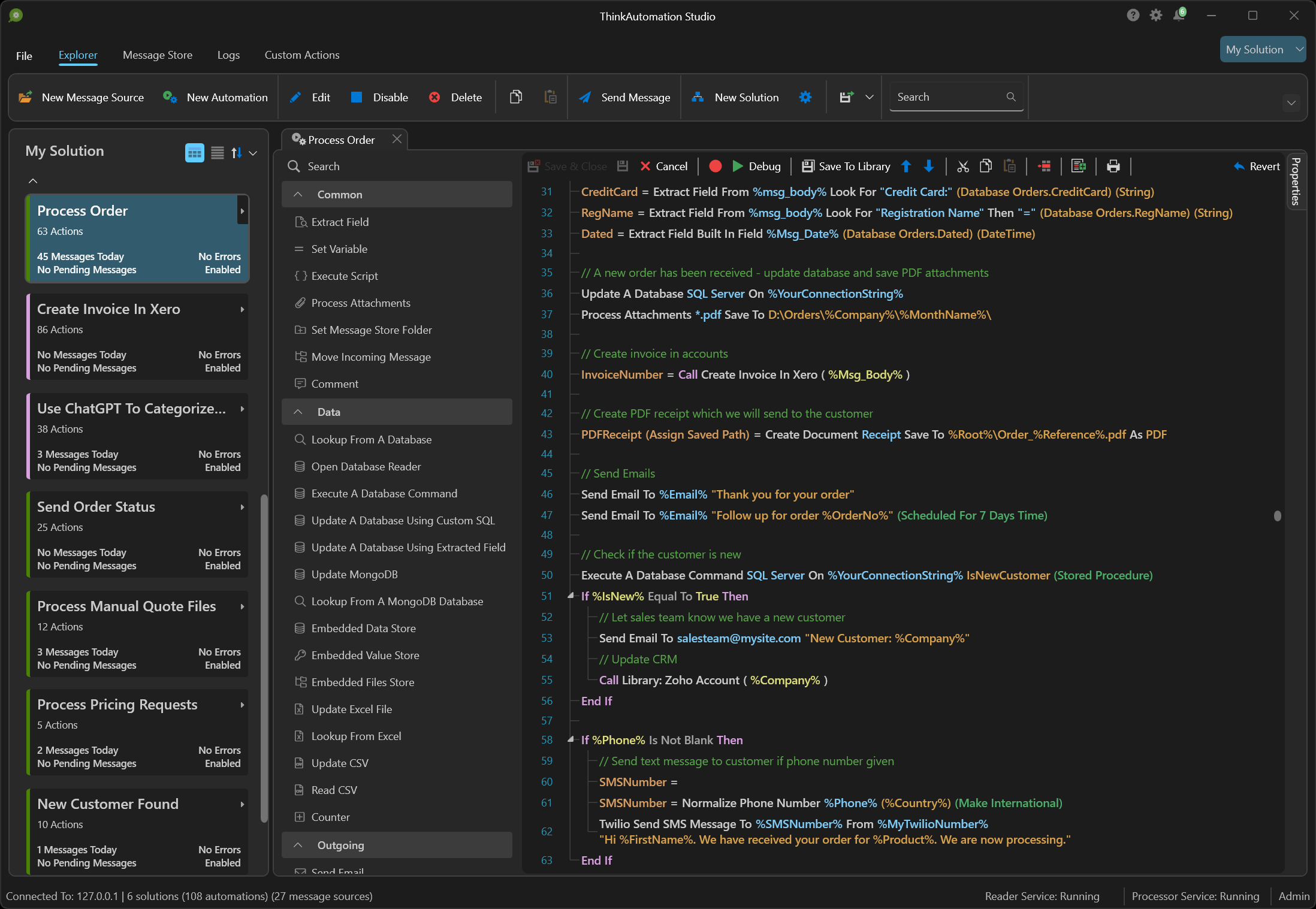
Info
visit www.ThinkAutomation.com for more information.
Benefits Of ThinkAutomation
On-premises Or Private-Cloud Installation
ThinkAutomation is a self-managed application that runs in your own environment. This enables accessing and updating on-premises data. This is beneficial for businesses with sensitive data, such as government agencies, financial, healthcare or other regulated industries.
Deployment Flexibility
ThinkAutomation can be installed on a computer within your own environment (on-premises) or installed on a cloud hosted virtual machine, on any cloud provider of your choice.
Connect To The Cloud
Automations can be connected to public and local web forms and receive API requests from public or local endpoints. Connect to and update cloud services. Provide a secure gateway to on-premises data.
AI Functionality
Create AI powered chat bots and automated email responders that can use AI along with local knowledge for context (RAG: Retrieval-Augmented Generation). Use AI in your automations to query local databases using natural language and to classify, summarize, anonymize, translate, extract and analyze data.
Built-In Message Archive And Search
The Message Store provides a centralized, searchable archive of all processed emails and messages. Everything is stored with full context and logs, making it easy to review history, resolve cases, or audit workflows. The optional web-based viewer allows secure, browser-based access from anywhere, without requiring server access.
Low Cost
With simple fixed pricing, process unlimited messages without additional costs. With many other Automation platforms pricing increases based on usage. With ThinkAutomation you are only limited by the processing power of the host PC.
Extensible
Extend the product with your own custom automation actions. Custom actions include a UI builder for setting action properties and a C#, VB.NET and Python code editor for the automation action execution code. Custom actions can be reused on any of your Automations.
Public Endpoints To On-Premises Automations
Create publicly accessible API, Web Form and Web Chat endpoints that execute Automations on your private on-premises ThinkAutomation instance. Public requests are routed via the ThinkAutomation gateway, which provides a secure tunnel from public endpoints to your ThinkAutomation server. Your ThinkAutomation server does not need to be Internet facing.
Editions
ThinkAutomation is available in the following editions: Community, Starter, Standard, Professional & Enterprise:
| Community | Starter | Standard | Professional | Enterprise | |
|---|---|---|---|---|---|
| Max Message Sources | 10 | 10 | Unlimited± | Unlimited± | Unlimited± |
| Max Automations | 100 | 100 | Unlimited± | Unlimited± | Unlimited± |
| Max Messages Processed Per Day | 250 | 500 | Unlimited± | Unlimited± | Unlimited± |
| Max Web API Messages Received Per Day | 250 | 500 | 1000 | 5000* | Unlimited± |
| Max Studio & Desktop Connector Users | 1 | 1 | 2 | 10** | 10** |
| AI Integration | Yes | Yes | Yes | Yes | Yes |
| Use Studio On Remote Computers | No | No | Yes | Yes | Yes |
| Web based Message Store Viewer | No | No | Yes | Yes | Yes |
| Custom Actions & Script Action | Yes | No | No | Yes | Yes |
| Supports Distributed Setup | No | No | No | Yes | Yes |
| Supports Failover Server Option | No | No | No | Yes | Yes |
| Supports Self-Hosted Web API Gateway | No | No | No | Yes | Yes |
| Remove Branding from Web Forms | No | No | No | Yes | Yes |
| Process data on behalf of external organizations | No | No | No | No | Yes |
± Limited by available memory and processor capacity only. See: Local Server Limitations.
* Can be increased at additional cost or you can use your own self-hosted instance of the ThinkAutomation Gateway Server which has no message limits. ** Can be increased at additional cost if required.
The Evaluation Edition includes all features of the Professional Edition. The Evaluation Edition is free and will operate for 30 days. You can register an existing Evaluation Edition with a purchased serial number and retain your configuration settings.
The Community Edition lets you build and test real automations in your own environment, with no time limits. Ideal for small businesses, individuals and non-commercial use. Solutions created with the Community Edition can be deployed to other ThinkAutomation instances. See: Community Edition.
AI Integration
ThinkAutomation includes built-in AI integration, allowing you to send custom prompts to an AI and use the responses directly in your workflows. It also supports dynamic context injection and MCP requests, enabling real-time AI interaction with your business data and documents. The integrated knowledge store and vector database make it easy to search, manage, and add relevant context to AI prompts for more accurate results.
ThinkAutomation integrates with the following AI providers:
- OpenAI ChatGPT
- Azure OpenAI
- xAI Grok
- Google Gemini
- Claude
- OptimaGPT
OptimaGPT
OptimaGPT is Parker Software's on-premises or private cloud-hosted AI server. OptimaGPT offers localized AI processing, ideal for companies needing to avoid external data transfer due to privacy regulations. OptimaGPT allows organizations in regulated sectors to deploy AI securely while meeting data protection and compliance needs. OptimaGPT makes it easy to create a scalable local AI server that can use multiple, publicly available LLM's - including (but not limited to): Llama, Owen3, Granite, Mistral, Phi, SmolLM, Gemma2, Deepseek.
For more details on OptimaGPT, see OptimaGPT.
Retrieval-Augmented Generation (RAG)
ThinkAutomation can act as a RAG server. In simple terms, RAG means retrieving up-to-date or relevant information and supplying it to an AI model so it can answer a question about that information. RAG is an AI technique that combines a retrieval system with a generative model. Instead of relying only on its built-in training, the model receives relevant information from an external knowledge source (such as a database, document store, or knowledge base) and uses this context to generate accurate, grounded responses.
ThinkAutomation is ideally suited for RAG, as it can gather and process data from both on-premises and cloud sources - including documents, emails, databases, and APIs - and perform real-time lookups across all these data types. It also includes a built-in Web Chat message source, allowing you to easily add a conversational front end to your AI + RAG implementation. See: Approaches To AI RAG
AI Connector (MCP Server)
ThinkAutomation can act as an Model Context Protocol MCP server, exposing message sources as tools for external AI services. Each solution provides an endpoint that lets AI clients discover and call your automations to run actions and return dynamic context. Currently supports OptimaGPT and OpenAI providers only.
Professional Services
Parker Software provides professional services to assist with configuring your automations, suggesting AI approaches for different use cases, creating Custom Actions and for product training. Please see: www.thinkautomation.com/professionalservices for more information.
Product Support
All ThinkAutomation subscriptions include access to support resources, free product updates and access to the Custom Action Library for the life of your subscription.
Support is available via our online forum at https://helpdesk.parkersoftware.com. We also offer premium support with direct access to support technicians via email, live chat and telephone.
Partners
Parker Software offers reseller pricing, training & support for partners who want to provide ThinkAutomation based business process automation solutions to their customers. Please contact us for details.
Installation
Run the ThinkAutomation.exe setup to install. Once installed, use the ThinkAutomation Studio to complete the setup. You will be asked to register the product, to provide a password for the ThinkAutomation Administrator user and to create the Message Store database.
System Requirements
ThinkAutomation requires Windows 10/11 (64bit) or Windows Server 2025, 2022, 2019 or 2016 (build 1709 or higher) with 1GB of free disk space and 2GB minimum ram (8GB or higher is recommended). It can run on on-premises or on a cloud hosted virtual machine.
ThinkAutomation requires .NET Framework 4.8. This is installed by default on Windows 10/11 & Windows Server 2019/2022/2025.
Message Store
ThinkAutomation stores each processed message in the Message Store database. The Message Store contains a copy of each message processed along with a log of Automation actions. You can view the Message Store using the ThinkAutomation Studio or via web browser interface. The Message Store will be created when ThinkAutomation is run for the first time.
You can use the built-in SQLite database for the Message Store, or an external Microsoft SQL Server, MySQL, PostgreSQL or MongoDB database.
The built-in SQLite database provides the simplest configuration and will work on any computer without any additional software. Using an external database may provide better performance.
Message Store Database Types
| Type | Details |
|---|---|
| SQL Server | Use Microsoft SQL Server 2012 or higher. Any edition (including Express) can be used. Note: SQL Server Express edition has a limit of 10GB per database. |
| MongoDB | Use a local or remote MongoDB instance. MongoDB will provide high performance but requires more memory. Should not be used on machines with 8GB or less ram when using a local instance. |
| MySQL | Use MySQL version 5.7 or higher (or Maria DB). |
| PostgreSQL | Use PostgreSQL version 8 or higher. |
| SQLite | Use the built-in SQLite database. Requires no additional components. |
Architecture
ThinkAutomation installs three Windows services along with the ThinkAutomation Studio.
| Service | Details |
|---|---|
| ThinkAutomationServer | Maintains the message queue, message store database & metadata and serves data to the other services and Studio users. |
| ThinkAutomationMessageReader | Reads messages from the Message Sources and sends new messages to the server queue. |
| ThinkAutomationMessageProcessor | Executes Automations for each message received from the server queue. |
Each ThinkAutomation Service can run on the same computer, or separate computers in a distributed configuration (Professional Edition). All communication between the services are secure.
ThinkAutomation Studio
The ThinkAutomation Studio is used to configure your Message Sources and to build and test your Automations. It can also be used to view the Message Store of processed messages and to configure Custom Actions. The ThinkAutomation Studio can be run on the same computer running the ThinkAutomation Server or on any remote computer that can connect to it.
The ThinkAutomation Studio does not need to be left running for messages to be processed.
When you run the ThinkAutomation Studio for the first time you will be asked to register your license (or start an evaluation), setup your System Administrator login password and configure the Message Store database.
A default user with username 'Admin' will be created with your specified password. Use the 'Admin' user to login. You can create additional users if required using the Server Settings.
A default Solution will be created using the company name used during registration. You can create a new Solution using the New Solution button.
ThinkAutomation Desktop Connector
The ThinkAutomation Desktop Connector is a stand-alone application that you can optionally install on multiple computers on your network.
Users can use the ThinkAutomation Desktop Connector to manually execute Automations by sending messages or by dragging and dropping files, attachments and Outlook Messages. For example, you may have an Automation that generates a quotation PDF, sends the quotation to the customer and records it in your CRM system. The ThinkAutomation Desktop Connector could be installed on all the sales team computers. Sales team members can then simply drag and drop quote request emails on to the relevant Automation. Automations are executed immediately by the ThinkAutomation server and the results displayed.
The ThinkAutomation Desktop Connector cannot be used to edit Automations or make any other configuration changes.
See: The ThinkAutomation Desktop Connector Application for more information.
Solutions
Message Sources and Automations are grouped into a Solution. You can create multiple Solutions. A default Solution will be created when you run the ThinkAutomation Studio for the first time. The name of the default Solution will be set to the company name you used when you registered ThinkAutomation. The currently selected Solution can be changed by clicking the Select Solution button on the right-hand side of the Studio ribbon. You can create a new Solution by clicking the New Solution button.
Solutions can be deployed to another ThinkAutomation instance. This allows you to develop a Solution on one ThinkAutomation instance and then deploy it to another. Solution Access rights can be configured for separate users. If you have multiple Studio or Desktop Connector users you can restrict access to specific Solutions.